GNU Screen config for the winners
UPDATE (2013-03-01): New version of the config file described in this post available, more organized and with new exciting features :)**
Some 3 or 4 years ago I met a nice software called “GNU Screen” for the first time… For those of you who never heard about it, GNU Screen is a “terminal multiplexer, or, a text-mode window manager”. With Screen, you can have several virtual terminal “windows” in only one real terminal. Also, you can “detach” a Screen session from a terminal, leaving the programs in that session running in the background, and then come back to look what happened. This was actually my main use case: I used screen for quitting an SSH connection but leaving something running…
Well, after this first “honeymoon” period, I mostly abandoned Screen for a long time. Only recently I decided to give it another chance, to see what has evolved. And YEAH, I found that Screen has evolved a lot and can be much more useful than I tought. So, after mashing up several pieces of configuration from all over the web, I now present you the GNU Screen killer config file.
Hold on, I’m going to show you the file in a second. It’s nicely commented and easy to understand, but just let me first summarize what it’s all about:
Nicer keybindings: Screen has some hard to use shotcut keys. For some actions, there are even NO shortcuts. So I chose some nice mappings like F3/F4 for previous/next window and Ctrl+(left/right/up/down) for directional navigation between regions.
Default windows: I have chosen to make Screen always launch 4 windows on startups. Two “work” shells, one shell for “media” and one for testing programming stuff (currently Python is being launched). They are all nicely named…
Easy region resizing: No more typing long commands just to resize a region… By typing F2 screen enters “resize mode”, and then you can use h/j/k/l keys to increase/decrease the width and length of a region.
Default layouts: Also, one nice recent feature of screen is layout management. Screen can remember a particular arrangement of horizontal/vertical splits and you can toggle between these “layouts”. In my killer config file, I setup three layouts, respectively, with one, two and three regions. You can change layout by using Ctrl-F3/Ctrl-F4 (prev layout/next layout).
So, after this (too long, I suspect) summary, here comes the code. Keep reading after that, there are still some good news :)
Paste this code into a file called “.screenrc” in your home directory, and have fun!
As you could notice, with this killer screenrc file, we also get a nice status bar, 256 colors, the ability to change focus by clicking on the region and to scroll the rollback buffer by using the mouse’s wheel. Here’s a screenshot of my awesome terminal:
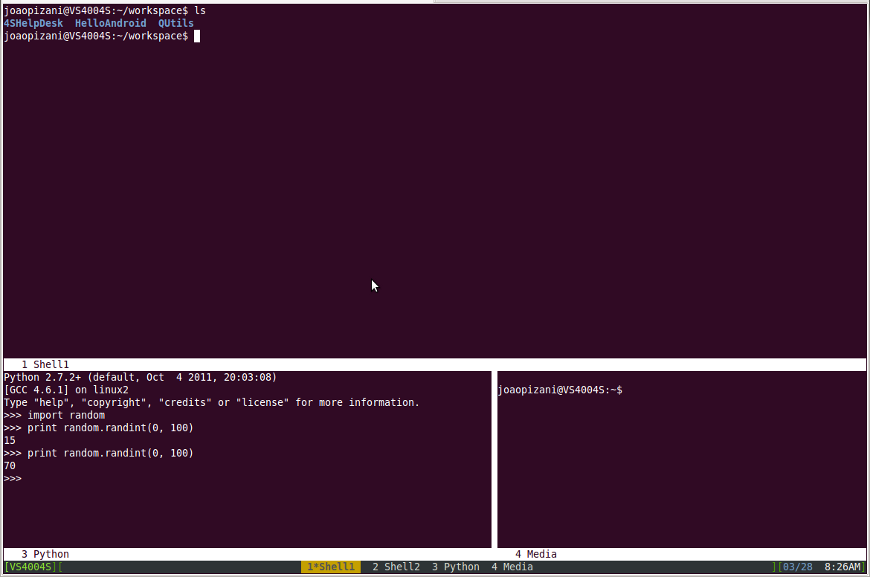
Just one last remark: you need a pretty recent GNU Screen version to be able to use this config, and unfortunately most Linux distros come prebundled with PAINFULLY old versions of it. So you have two alternatives: either download and compile Screen from source (it’s not as hard as you might think), or - in case you use Ubuntu - use this PPA: ppa:eugenesan/ppa. Here is how to install the latest screen in Ubuntu, using the PPA:
sudo aptitude purge screen # removes current Screen
sudo apt-add-repository ppa:eugenesan/ppa
sudo aptitude update && sudo aptitude install screen # installs new screenThat’s all, folks! :)
